
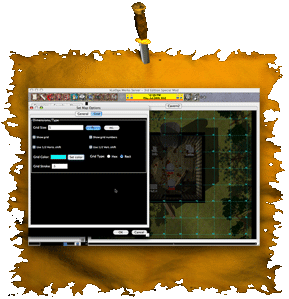 |
Grids are completely configurable, even to the point of not being used at all, if you prefer. You can control their color, thickness, shape (either rectangular or hex) and whether they have numbers or not.
Since kLoOge.Werks always operates at Map scale, you can also set the size of each grid “square” be be exactly the number of feet/metres that you want. |
|
| Character sheets are a vital part of most game systems and kLoOge.Werks allows you to specify as much or as little detail in them as you like.
More is generally better, however, since the program can use that information to create dice expressions and determine hits, misses and damage. What information is contained on the character sheet is governed by the game system definition. Since this definition is a text file, you can modify it to hold exactly what you want and display the way you like. |
 |
|
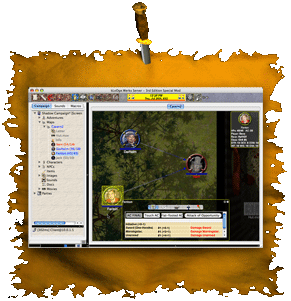 |
Information contained on character sheets is used to generate dice expressions. Dice expressions appear as fields in the Icon’s Dice Panel. These expressions are used to roll attacks, damage, saves, checks and spells (and anything else that the game system supports).
Dice Panels are fast ways of getting to dice expressions. The contain all of an Icon’s rolls in a single place, grouped by expression type. Information from the sheet is also displayed in Icon tool tips and in the Icon “Quick Stat” window (which you can see in the upper right-hand corner of the screenshot to the left). |
|
| Drawn Items are used for special circumstances during play. They can represent lingering spell effects, or hazards that appear as a result of character action.
You can use Drawn Items to represent just about any shape, and they can have their own textures, fill color, outline color and opacity. |
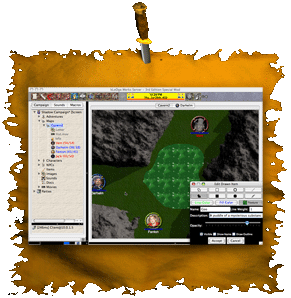 |
|
| Some game systems use the direction that a character is facing to a great extent. kLoOge.Werks allows you to indicate which way and Icon faces with a small arrow drawn over the Icon’s image. | ||
| kLoOge.Werks allows you to set a transparency level for any Icon. This allows you to simulate a number of effects.
Ghosts, extra-planar creatures or characters with some form of invisibility can appear translucent. Transparency differs from an Icon being “invisible,” which is a special state reserved for the GM, allowing him to see Icons that can’t be seen by the players at all. |
||
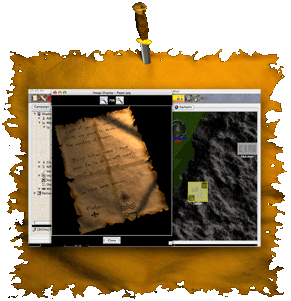 |
You can place images directly on a Map to enhance the gaming experience. When you make them visible to players, they will be able to view them. | |
| Measurement is very important to most game systems. kLoOge.Werks makes it trivial to keep track of distance. When you create a Map, you set its scale. From that point forward, every time an Icon is moved, the correct distance is instantly displayed.
What’s more, if the moving Icon is targeting another Icon, or is being targeted by other Icons (targeting indicates who is attacking whom), the adjusted distance to the targets is also displayed. All in real time! |
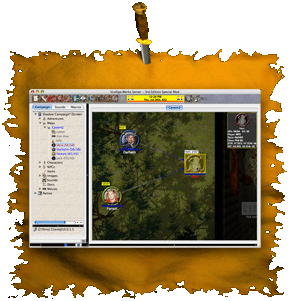 |
|
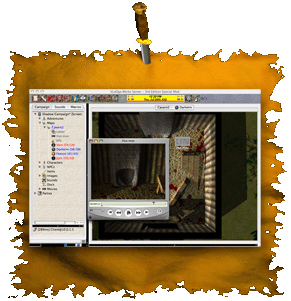 |
In addition to images, sounds and documents, you can also place movies directly on a Map. These movies can be played by a configured player or in your browser. | |
| The GM can obscure portions of the Map, keeping them hidden from the players. From his view, the unexplored areas a simply shaded (you can even control what color the shading uses), but to the players they are completly opaque (as illustrated in the screenshot to the right).
You can even enable a “fog of war” mode, where only Icons carrying light sources reveal portions of the Map, which then become concealed again when the light source moves out of the area. |
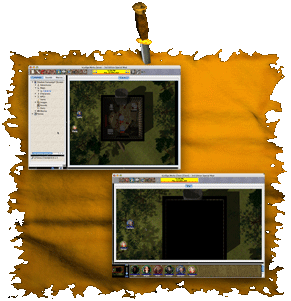 |
|
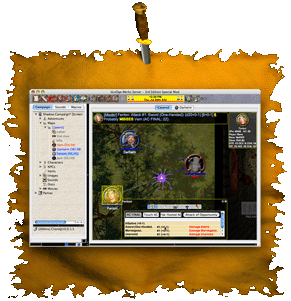 |
Any roll can have a special color or image effect applied to it to add spice to your game. You can also assign sound effects to rolls, further enhancing the gaming experience. | |